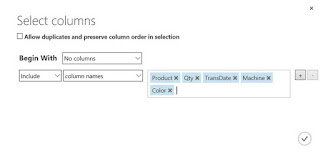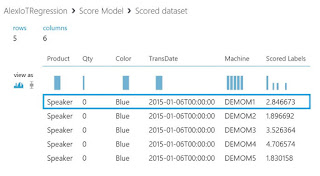Purpose: The purpose of this article is to illustrate how various Machine Learning algorithms apply in the context of real world business scenarios for Microsoft Dynamics
Scenario: In my previous articles I described an Enterprise IoT (Internet of Things) scenario as depicted on the diagram below
In this article in a very simple terms I’ll explain how to apply Machine Learning to implement your own scenarios for Microsoft Dynamics. In my experiments I’ll leverage Microsoft Azure Machine Learning cloud service. Please find more information about Microsoft Azure Machine Learning here: https://azure.microsoft.com/en-us/services/machine-learning/
Machine Learning is a scientific discipline that explores the construction and study of algorithms that can learn from data. Please find more information about Machine Learning here: https://en.wikipedia.org/wiki/Machine_learning
In particular, you can use Machine Learning algorithms to predict the future trends, better structure your knowledge in a certain domain and gain some meaningful business insights
The basic principle is that you first teach the system by feeding it some data (or by other words, the systems learns from the data you provide) and then apply appropriate mathematical algorithm for a particular task to get to the result. Using Microsoft Azure Machine Learning you don’t need to implement a respective mathematical apparatus (no coding), instead you just use Microsoft Azure Machine Learning Studio drag-n-drop design area to assemble your own experiments. Please note that it is important to have a reliable dataset and know your data structure to achieve great outcomes from using the power of Machine Learning
For the sake of simplicity, we’ll divide Machine Learning algorithms into 2 broad categories
Supervised learning:
< - Regression
< - Classification
Unsupervised learning:
< - Clustering
< - Anomaly detection
In Supervised learning scenarios you will typically know exactly what you are trying to predict. For example, numerical or non-numerical values predictions. In Unsupervised learning scenarios you may be lacking a good enough understanding of the problem domain, in fact typically knowing roughly what you may be looking for, thus you may be relying on the system to provide some hints to gain a better understanding of the problem domain. For example, grouping info in logical way or detecting deviations from normal system behavior
Currently Microsoft Azure Machine Learning delivers a multitude of algorithms in 4 main categories
< - Regression
< - Classification
< - Clustering
< - Anomaly detection
Regression: In statistics regression analysis is a statistical process for estimating the relationships among variables. Regression analysis is widely used for prediction and forecasting
Example: Machine Log (Predicting numeric values)
Classification: In statistics classification is the problem of identifying to which of a set of categories a new observation belongs on the basis of a training set of data containing observations whose category membership is known
Example: Machine Log (Predicting non-numeric values)
Clustering: Clustering is the task of grouping a set of objects in such a way that objects in the same group (called a cluster) are more similar (in some sense or another) to each other than to those in other groups (clusters)
Example: Machine Log (Grouping information)
Anomaly detection: In data mining, anomaly detection (or outlier detection) is the identification of items, events or observations which do not conform to an expected pattern or other items in a dataset
Example: Operator Log (Erroneous data entry)
Now knowing the general purpose of each type of algorithms we’ll review them one by one with examples
First off in Microsoft Azure Machine Learning Studio I’ll create 4 experiments for 4 types of algorithms as shown below
Experiments
To keep it simple the data I’ll be using is in form of Excel spreadsheets, and I’ll upload respective Excel spreadsheets as datasets as shown below
Datasets
In order to create a new dataset, it is simple to use a dialog as shown below
New dataset
Creating a new experiment is also simple
New experiment
First Machine Learning algorithm we review will be Regression algorithm
Regression
In this experiment we’ll consider make-to-order Manufacturing environment and Machine Log dataset generated by equipment/machinery on the shop floor. The actual data will represent what we produced over the period of time. The goal will be to predict what will be produced in the future based on historical production data representing customer demand. By other words, we’ll be predicting numeric values representing volumes of production in the future
Excel spreadsheet with the data for Regression experiment looks like below
Dataset
I highlighted with Green the values I’d like to predict based on historical data. Qty for the last 5 rows are not known yet, but I do know what I have already produced previously. Please note that my dataset is very small but yet descriptive enough for the explanation. For simplicity I’m also making a logical assumption that customer demand is repeatable, otherwise to get more accurate results I’d have to use a larger dataset and/or a different algorithm
The model I built in Microsoft Azure Machine Learning Studio for Regression experiment looks like below
Model
Here’s the list of building blocks with explanations
Element
|
Purpose
|
Dataset
|
Excel spreadsheet with historical production data
|
Project columns
|
Please note that I specified meaningful variables (Product, Qty, TransDate, Machine, etc.) which in my opinion correlate, by other words interdependent, for training the system
|
Split data
|
Please note that I use 84% of the data to train the system and the rest of 16% of the data (the last 5 rows highlighted with green) for prediction
|
Linear Regression
|
Please note that I’m using a simple Linear Regression algorithm to identify a trend and predict the future data (Qty produced)
|
Train model
|
Please note that I explicitly specify what data I’m trying to predict (Qty produced) during training of the model
|
Score model
|
After training the model I’ll be scoring the model to come up with predictions (Qty produced)
|
Evaluate model
|
Once model has been scored I can also check the accuracy of my prediction in case I knew actuals. Typically, evaluation is done after prediction as time passes and we know the actuals
|
Once I run the model I can then visualize the results
Visualize
The result will be presented in Scored labels column as shown below
Result
You can also review evaluation results as shown below
Evaluation results
Now as we have historical data and predictions data we can visualize this data using Business intelligence tools and services like Microsoft Excel Power View and Microsoft Power BI
Business Intelligence
The next algorithm we review will be Classification algorithm
Classification
In this experiment we’ll consider make-to-order Manufacturing environment and Machine Log dataset generated by equipment/machinery on the shop floor like in the previous experiment. In fact, this time I’ll add additional piece of information regarding the priority of an order = Low, Medium, High. The actual data will represent what we produced over the period of time and also how we prioritized our work in the past. The goal will be to predict what production will likely to be prioritized in the future based on historical production data representing customer demand and past priorities. By other words, we’ll be predicting non-numeric values representing priorities for production orders from the list of {Low, Medium, High} in the future
Excel spreadsheet with the data for Classification experiment looks like below
Dataset
I highlighted with Green the values I’d like to predict based on historical data. Priority for the last 5 rows are not known yet (by default they are set to Low now), but I do know how we prioritized production orders in the past. Please note that my dataset is very small but yet descriptive enough for the explanation. For simplicity I’m also making a logical assumption that customer demand is repeatable and some of the customers are more priority than others, otherwise to get more accurate results I’d have to use a larger dataset and/or a different algorithm
The model I built in Microsoft Azure Machine Learning Studio for Classification experiment looks like below
Model
Here’s the list of building blocks with explanations
Element
|
Purpose
|
Dataset
|
Excel spreadsheet with historical production data
|
Project columns
|
Please note that I specified meaningful variables (Product, Qty, TransDate, Machine, etc., Priority) which in my opinion correlate, by other words interdependent, for training the system
|
|
Please note that I use 84% of the data to train the system and the rest of 16% of the data (the last 5 rows highlighted with green) for prediction
| |
Multiclass decision forest
|
Please note that I’m using a Multiclass decision forest algorithm to identify a trend and predict the future data (Production order priority)
|
Train model
|
Please note that I explicitly specify what data I’m trying to predict (Production order priority) during training of the model
|
Score model
|
After training the model I’ll be scoring the model to come up with predictions (Production order priorities)
|
Evaluate model
|
Once model has been scored I can also check the accuracy of my prediction in case I knew actuals. Typically, evaluation is done after prediction as time passes and we know the actuals
|
Once I run the model I can then visualize the results
Visualize
The result will be presented in Scored labels column as shown below
Result
The interesting thing here is that not only the system gives me predictions of Priorities, but also how probable the prediction is for each Priority class, please notice Scored probabilities for Class “Low”, ”Medium” and ”High” with values [0 – 1]
Now as we have historical data and predictions data we can visualize this data using Business intelligence tools and services like Microsoft Excel Power View and Microsoft Power BI
Business Intelligence
Next algorithm in line is Clustering algorithm
Clustering
In this experiment we’ll consider Manufacturing environment and Machine Log dataset generated by equipment/machinery on the shop floor like in the previous experiment. In fact, this time the information I have describes OEE data (Overall Equipment Efficiency) for number of successful runs, failures, power outages, maintenance requests from machines. The goal will be to group machines into 2 groups: machines performing well and machines potentially in a need of a maintenance. By other words, we’ll implement a simple predictive maintenance model
Excel spreadsheet with the data for Clustering experiment looks like below
Dataset
To simplify the data representation, I will aggregate the values by using Microsoft Excel Power Pivot
I highlighted with Green the values for the number of successful runs per machine, and with Red – the number of failed runs per machine. The challenge I have is that by looking at this data it is hard to say which machines are performing well and which are performing not well, especially if you’d be looking at the huge dataset. In fact, what I know is that I want 2 groups (2 clusters) of machines as the result – “Well performing” machines and “Non-well performing” machines. The trick is in what meaningful variables I’ll use for this experiment – they will define what clusters I’m going to get as the result
The model I built in Microsoft Azure Machine Learning Studio for Clustering experiment looks like below
Model
Here’s the list of building blocks with explanations
Element
|
Purpose
|
Dataset
|
Excel spreadsheet with historical OEE data
|
Project columns
|
Please note that I specified meaningful variables (Machine, Success, Failure) which in my opinion correlate, by other words interdependent, for training the system. What it really means is that I expect Success-Failure ratio per machine to greatly help me group machines into “Well performing” machines and “Non-well performing” machines
|
K-Means Clustering
|
Please note that I’m using a K-Means Clustering algorithm to group the data into 2 clusters (Number of centroids = 2) in accordance with set up correlation of meaningful variables
|
Train Clustering model
|
Please note that I explicitly specify what data will participate in Clustering process (Machine, Success, Failure) during training of the model
|
Assign to Clusters
|
Please note that the system will assign the data to groups (clusters) based on the meaningful variables (Machine, Success, Failure)
|
Resulting dataset
|
Once the result is obtained I’ll present it in a form of a separate dataset
|
After I run Clustering experiment I’ll save the result as a separate dataset as shown below
Save as dataset
Save output as a new dataset
Now I can visualize this newly created dataset as shown below
Visualize
The result will be presented in Assignments column as shown below
Result
Please note that the system is also providing me with how far my results stand from each other centered around groups center (Distance to cluster center) which represent the accuracy of the result. In case your results are highly dispersed you may want to consider introducing an additional cluster(s) for more accurate results if this makes sense in the context of the business task
Now if we visualize obtained results in Excel the data makes a perfect sense. Thus machines grouped into Cluster 0 are “Well-performing” machines with a good Success-Failure ratio (X = (Success/Failure) > 1) and machines grouped into Cluster 1 are “Non-well performing” machines with a bad Success-Failure ration (X = (Success/Failure) < 1)
Performance analysis
This provides a very meaningful insight into shop floor operations because now I know what machines will require a predictive maintenance and thus I can avoid costly machinery breakdowns
Please note that while you are designing your experiment the system will assist you with warning if you are doing something wrong. For example, this is how one of warnings may look like if you forget to assign certain variables to a shape
Logical exception
The last one in consideration today is Anomaly detection algorithm
Anomaly detection
In this experiment we’ll consider Manufacturing environment and Operator Log dataset produced during shop floor operations. The dataset does look similar to Machine Log dataset used for Regression and Classification experiments. What I’m looking for in this dataset is Operator errors, for example, potentially registering an anomaly large and small quantities of products produced. Please note that I highlighted with Red one of Operator errors (Qty = -9999) which I’m going to catch with the help of Machine Learning Anomaly detection algorithm
Excel spreadsheet with the data for Anomaly detection experiment looks like below
Dataset
The model I built in Microsoft Azure Machine Learning Studio for Anomaly detection experiment looks like below
Model
Here’s the list of building blocks with explanations
Element
|
Purpose
|
Dataset
|
Excel spreadsheet with historical operator data
|
Project column
|
Please note that I specified meaningful variables (Customer, Product, Qty) which in my opinion correlate, by other words interdependent, for training the system
|
Split data
|
Please note that I use 84% of the data to train the system and the rest of 16% of the data (the last 5 rows highlighted with green) for analysis
|
One-class support vector machine
|
Please note that I’m using a One-class support vector machine algorithm to analyze the data for anomalies
|
Train anomaly detection model
|
The model will be trained on the historical data
|
Score model
|
After training the model I’ll be scoring the model to come up with caught anomalies if any detected
|
Once I run the model I can then visualize the results
Visualize
The result will be presented in Scored labels column as shown below
Result
Please note that Qty = -9999 anomaly was detected as Scored labels column value for that row is 1. Also the system provides a relative probability for this to be an anomaly in Scored probability column
Please note that while you are designing your experiment the system will assist you with warning if you are doing something wrong. For example, this is how one of warnings may look like if you try to assign a variable of a wrong type to a shape
Logical exception
We reviewed 4 categories of Machine Learning algorithms now
The next step will be to think about how do we practically consume Microsoft Azure Machine Learning service from the cloud. Luckily it is very easy to convert a Machine Learning experiment into a Web Service as shown below
Web Service (Regression)
A brand-new experiment will be created (Predictive Web Service)
Experiments
Web Services
You can switch to Web Service experiment mode to see Web Service Input and Web Service Output ports
Experiment
Web Service Input Port
Web Service Output Port
On the dashboard you can find associated technical details about how to invoke Web Service as well as try it out (Test)
Dashboard
REQUEST/RESPONSE
Request URI (POST):
Sample request will look like below
Sample request
{
"Inputs": {
"input1": {
"ColumnNames": [
"Order",
"Product",
"Qty",
"Color",
"Size",
"Batch",
"Serial",
"TransDate",
"Machine"
],
"Values": [
[
"value",
"value",
"0",
"value",
"value",
"value",
"value",
"",
"value"
],
[
"value",
"value",
"0",
"value",
"value",
"value",
"value",
"",
"value"
]
]
}
},
"GlobalParameters": {}
}
|
Please note that all data elements we manipulated with are available as a part of the message format
Sample response looks like below
Sample response
{
"Results": {
"output1": {
"type": "DataTable",
"value": {
"ColumnNames": [
"Product",
"Qty",
"Color",
"TransDate",
"Machine",
"Scored Labels"
],
"ColumnTypes": [
"String",
"Numeric",
"String",
"Object",
"String",
"Numeric"
],
"Values": [
[
"value",
"0",
"value",
"",
"value",
"0"
],
[
"value",
"0",
"value",
"",
"value",
"0"
]
]
}
}
}
}
|
We will definitely be interested in working with the result represented in Scored labels column
When Machine Learning experiment (as a service) is consumed via Web Service you will use Web Service requests and Web Service responses to send and receive messages as it was explained above
Below is the sample app code on how to consume Machine Learning experiment (as a service) in .NET
Sample code
// This code requires the Nuget package Microsoft.AspNet.WebApi.Client to be installed.
// Instructions for doing this in Visual Studio:
// Tools -> Nuget Package Manager -> Package Manager Console
// Install-Package Microsoft.AspNet.WebApi.Client
using System;
using System.Collections.Generic;
using System.IO;
using System.Net.Http;
using System.Net.Http.Formatting;
using System.Net.Http.Headers;
using System.Text;
using System.Threading.Tasks;
namespace CallRequestResponseService
{
public class StringTable
{
public string[] ColumnNames { get; set; }
public string[,] Values { get; set; }
}
class Program
{
static void Main(string[] args)
{
InvokeRequestResponseService().Wait();
}
static async Task InvokeRequestResponseService()
{
using (var client = new HttpClient())
{
var scoreRequest = new
{
Inputs = new Dictionary<string, StringTable> () {
{
"input1",
new StringTable()
{
ColumnNames = new string[] {"Order", "Product", "Qty", "Color", "Size", "Batch", "Serial", "TransDate", "Machine"},
Values = new string[,] { { "value", "value", "0", "value", "value", "value", "value", "", "value" }, { "value", "value", "0", "value", "value", "value", "value", "", "value" }, }
}
},
},
GlobalParameters = new Dictionary<string, string>() {
}
};
const string apiKey = "abc123"; // Replace this with the API key for the web service
client.DefaultRequestHeaders.Authorization = new AuthenticationHeaderValue( "Bearer", apiKey);
client.BaseAddress = new Uri("https://ussouthcentral.services.azureml.net/workspaces/942addd6f90b4b4e9c27990c45a5dd6a/services/526fc0cacbf94379a06e2be99497092f/execute?api-version=2.0&details=true");
// WARNING: The 'await' statement below can result in a deadlock if you are calling this code from the UI thread of an ASP.Net application.
// One way to address this would be to call ConfigureAwait(false) so that the execution does not attempt to resume on the original context.
// For instance, replace code such as:
// result = await DoSomeTask()
// with the following:
// result = await DoSomeTask().ConfigureAwait(false)
HttpResponseMessage response = await client.PostAsJsonAsync("", scoreRequest);
if (response.IsSuccessStatusCode)
{
string result = await response.Content.ReadAsStringAsync();
Console.WriteLine("Result: {0}", result);
}
else
{
Console.WriteLine(string.Format("The request failed with status code: {0}", response.StatusCode));
// Print the headers - they include the requert ID and the timestamp, which are useful for debugging the failure
Console.WriteLine(response.Headers.ToString());
string responseContent = await response.Content.ReadAsStringAsync();
Console.WriteLine(responseContent);
}
}
}
}
}
|
Let’s quickly test how it works. All we need is to enter the input data
Test
And review the outcome
Test results
Test results (text)
'AlexIoTRegression [Predictive Exp.]' test returned ["Speaker","0","Blue","1/6/2015 12:00:00 AM","DEMOM1","2.84667311803141"]...
|
Result: {"Results":{"output1":{"type":"table","value":{"ColumnNames":["Product","Qty","Color","TransDate","Machine","Scored Labels"],"ColumnTypes":["String","Int32","String","DateTime","String","Double"],"Values":[["Speaker","0","Blue","1/6/2015 12:00:00 AM","DEMOM1","2.84667311803141"]]}}}}
|
Please note that Scored labels column will contain the result I’m looking for which also corresponds to the result I obtained manually earlier
Test results
Now we know how to use Microsoft Azure Machine Learning service, moreover also how to develop apps using it as a service. But we don’t need to go far to find examples in the applications you’ve already been using. One of the examples will be Demand Forecasting functionality in Microsoft Dynamics AX which essentially is an implementation of Machine Learning on practice
Manufacturing example: Demand Forecasting in Microsoft Dynamics AX
The general idea is that using historical data in Microsoft Dynamics AX you may predict the future customer demand, put the results of forecasting into Excel for ease of manipulation and adjustments, and then reintroduce the final result of forecasting as sales forecast back to Microsoft Dynamics AX to be further used during planning (MRP)
This is how Forecast algorithm default parameters look like in Microsoft Dynamics AX
Forecast algorithm default parameters
Please note that there’re 3 auto-regression based Microsoft Time Series algorithms available {ARTXP, ARIMA, MIXED} for Demand Forecasting in Microsoft Dynamics AX
In essence Machine Learning algorithm schema will look like the following (right hand side)
Machine Learning algorithm schema
First you train the model on the data, then you score the model to come up with predictions, and finally you can evaluate the model for accuracy against actuals (when they are available for comparison)
If we were to translate the canonical Machine Learning algorithm schema into Demand Forecasting terms in Microsoft Dynamics AX it would look like on the diagram above (left hand side). We train and score the model based on historical transactions during Generate statistical baseline forecast step, then Excel file with the resulting forecast is generated and can be adjusted as necessary. Then we further transact in the system and in some time we can evaluate the model for accuracy during Calculate demand forecast accuracy step
Let’s come back from practice to theory again to better cement our knowledge of the subject
Microsoft Time Series algorithms
Microsoft Time Series algorithms are regression algorithms that are well optimized for the forecasting of continuous values, such as product sales, over time
In statistics, regression analysis is a process for estimating the relationships among variables. At this point you can reflect on my earlier explanations about usage of meaningful variables in Machine Learning experiments
Historical vs Predicted
There’re certain prerequisites for Time Series algorithms to be used. Here’s what is minimally required: a single key time column (DateKey), a predictable column (TransactionQty), an optional series key column. Not surprisingly you can find all these data in Excel spreadsheet used for Demand Forecasting
Excel
Please find more information about Microsoft Time Series algorithms here: https://msdn.microsoft.com/en-us/library/ms174923.aspx
In order to see how Microsoft Time Series algorithms work I’ll provide a quick example. The idea is that using standard Demo VM for Microsoft Dynamics AX I ran 3 Demand Forecasting experiments using different algorithms {ARTXP, ARIMA, MIXED} on the same dataset (LProducts item allocation key in USMF company) and obtained a slightly different results. Below I provide analysis of the results I did in Excel
Excel analysis
Please note that practically ARTXP algorithm is more suited for short-term prediction, it is more sensitive for deviations of the demand, so on the picture above it is more reactive (Red line). ARTXP may be over-reactive though if used (or misused) for long-term prediction. ARIMA algorithm practically is more suited for long-term prediction, it is more resistant for deviations of the demand, so on the picture above it is represented with more straight line (Blue line). ARIMA may be too resistant though if used (or misused) for short-term prediction. MIXED algorithm combines the best of both worlds and typically adapts well to either short-terms prediction or long-term prediction as necessary. In my experiment MIXED is closer to ARIMA based on the results (Green line)
It is very important to have a reliable dataset to train the system on. On practice the dataset may not be very accurate or it may contain outliers which may skew the results of predictions. Getting back to Microsoft Dynamics AX Demand Forecasting, outliers may be caused by different kinds of artificial non-representative demand, for example, retail promotions boosting up the sales. For the best prediction results it would be ideal to be able to get rid of outliers and only keep natural representative demand in consideration for prediction. For this purpose, you may actually want to combine Regression algorithm for demand forecasting with Anomaly detection algorithm for outliers detection. This is how Machine Learning algorithms may work in concert to deliver the best results.
In Microsoft Dynamics AX you may remove outliers based on predefined rules. For example, you may introduce a rule (query) to remove all high volume single transaction demand (based on quantity threshold) from consideration
Outlier removal
Outlier removal query
Please note that this query is configurable, thus you may introduce ranges per product, transaction type, transaction status, quantity, etc.
Another great example would be product recommendations for cross-sell or up-sell scenarios in retail. Please note that there’re numerous Machine Learning models delivered as service in Microsoft Azure cloud from Microsoft Azure Marketplace: http://datamarket.azure.com
Retail example: Product recommendations engine in Microsoft Dynamics AX Retail MPOS
Recommendations API is an example built with Microsoft Azure Machine Learning that helps your customer discover items in your catalog. Customer activity in your digital store is used to recommend items and to improve conversion in your digital store. The recommendation engine may be trained by uploading data about past customer activity or by collecting data directly from your digital store. When the customer returns to your store you will be able to feature recommended items from your catalog that may increase your conversion rate. Microsoft Azure Machine Learning’s Recommendations includes Item to Item recommendations: a customer who bought this also bought that and Customer to Item recommendations: a customer like you also bought that. You can find Recommendations Machine Learning model in Microsoft Azure Marketplace: http://datamarket.azure.com/dataset/amla/recommendations
In order to start using Machine Learning model from Microsoft Azure Marketplace you first need to sign up
Sign up
For the sake of this walkthrough I signed up for a free trial
Trial
Once you signed up you can start using the model. The easiest way to understand what Recommendations Machine Learning model can do for you is to explore provided dataset
Explore this dataset
Please note that there’re numerous functions/methods available for interaction with the model. Please consider downloading a sample application for a quick start from here: http://1drv.ms/1xeO2F3
The dataset used is a catalog of books. The idea is simple: we have a list of books in the catalog, and we also have an information about what books people purchase(d), this is enough information to predict for a person purchasing a book what other books this person may also be interested in purchasing
Catalog of books
Usage patterns
Please note that this is just a sample dataset for illustration purposes and you can use any data you would like for your particular scenarios. You can now use the sample app with your unique credentials to test Recommendations Machine Learning model
After downloading the sample app and substituting email and accountKey with my real values I can see the model in action
Source code
…
public static void Main(string[] args)
{
/*
if (args.Length != 2)
{
throw new Exception(
"Invalid usage: expecting 2 parameters (in this order) email and DataMarket primary account key");
}
*/
var email = "your@email.com";//args[0];
var accountKey = "XXXXXXXXXXXXXXXXXXXXXXXXXXXXXXXXXXXXXXXXXXX";//args[1];
Console.WriteLine("Invoking Azure ML Sample app for user {0}\n", email);
…
|
Please note that for simplicity I’m launching the app without arguments instead I provided my credentials explicitly in the code, that’s why I commented out a few lines of code
Output
Please note that the app goes through the series of steps to get to the result
< - Creating model container
< - Importing catalog and usage data
…
< - Getting some recommendations
Please note that when using in production your model (model container) will be already created in the cloud and pre-trained on the data, so you will get to Recommendations right away
As the result when purchasing one book (“Clara Callan”) I’ll be advised to look at another one (“Restraint of Beasts”) as shown above. Here’s the IDs which were used during this experiment
Model: “96d0410a-8926-4b33-b354-fb5b8e86cd56” (“Recommendations”)
Item: “2406e770-769c-4189-89de-1c9283f93a96” (“Clara Callan”)
Now I can get the same result by using user interface on the web page
Explore this dataset (experiment)
Please note that I selected “ItemRecommend” function/method to be invoked and specified appropriate parameters for modelId and itemId(s). As expected the result will be exactly what I got from executing sample app earlier
Result
Machine Learning algorithm schema for Recommendations engine remains the same. First we train the model by feeding it with data (books catalog and usage), then we come up with predictions/recommendations as we score the model. Finally, you may also validate the accuracy of predictions/recommendations by comparing them to what people ultimately purchased
Machine Learning algorithm schema
You can find a great practical application of Microsoft Azure Machine Learning Recommendation engine when used as a part of Microsoft Dynamics AX Retail POS
Retail MPOS (Modern POS)
Please note that on the screenshot above Related products are predefined static products associated with a certain product in the setup, and Recommended products are dynamically recommended products by Microsoft Azure Machine Learning Recommendation engine based on history of customer purchases
Summary: In this article we learned about how Machine Learning algorithms apply in the context of real world business scenarios for Microsoft Dynamics, specifically, we considered Manufacturing Demand Forecasting and Retail Product Recommendations scenarios. After reading this article you should be able to implement your own scenarios using Microsoft Azure Machine Learning
Tags: Microsoft Azure, Machine Learning, Microsoft Dynamics AX, Manufacturing, Demand Forecasting, Retail, Product Recommendations, POS, Supervised Learning, Unsupervised Learning, Regression, Classification, Clustering, Anomaly detection, Web Services, Train model, Score model, Evaluate model.
Note: This document is intended for information purposes only, presented as is with no warranties from the author. This document may be updated with more content to better outline the issues and describe the solutions.
Author: Alex Anikiev, PhD